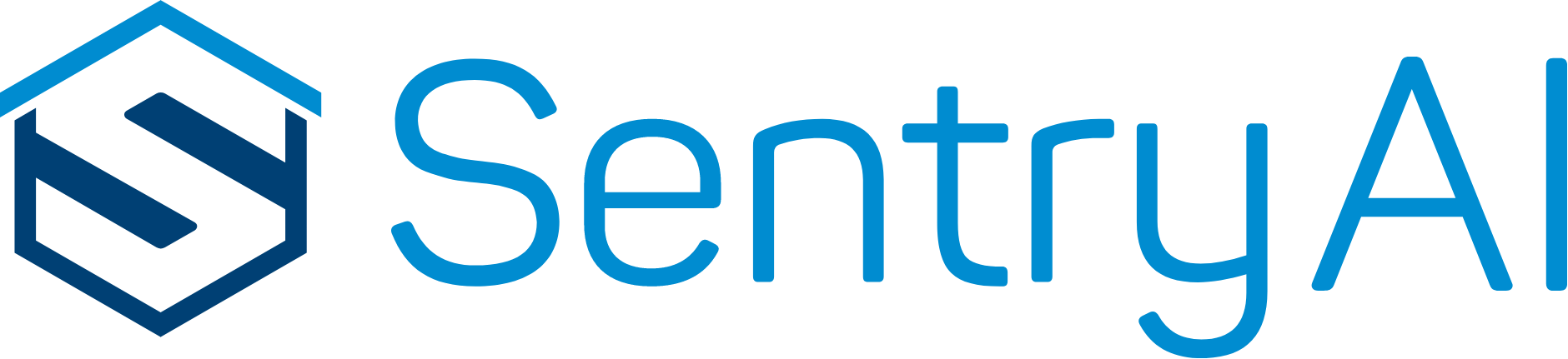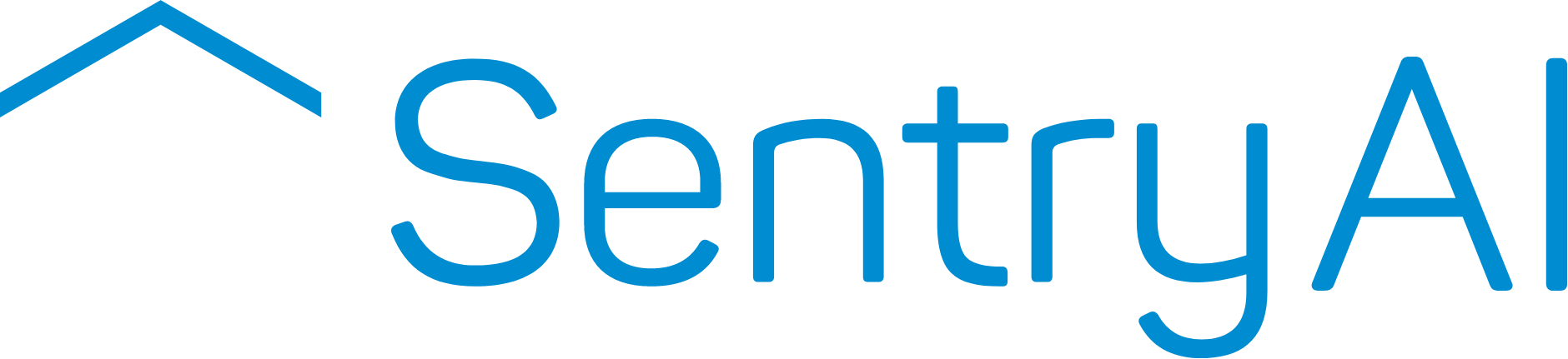STEP 1:
Open Arlo Mobile App or Login to https://arlo.netgear.com/#/login. You can skip Arlo Smart as Sentry AI works independently from Arlo Smart.

STEP 2: Select the “Mode” button which is at the top of the page.

STEP 3: Select the “Armed” option. Click on the arrow located at the left

STEP 4: Click on the “Edit” option from the Rules section

STEP 5: Select the “Motion is detected” and then click on the arrow located at the right in the Motion is detected section

STEP 6: Set the motion sensitivity level to 100 and then click on the “Back” Button

STEP 7: Select the “Record video” option and set “Record for a fixed length of time” to the lowest level (10s). Press “Back”.

STEP 8: Then select the “Send Email Alert” option. Later, click on the arrow located at the right in the “Send Email Alert” section.

STEP 9: Select the cancel button near to your displayed email ID. Click on the plus sign and enter the email address as image@smarthomesentry.biz

STEP 10: Click on the plus sign + again to save it and then click on Settings

STEP 11: Select the Arlo Pro camera then click on the Name button and change it to Camera ID that you received from Sentry AI Welcome email.


Enable Gmail processing
If you use Gmail to send and receive Sentry AI Alerts. You need to allow less secure apps as following instruction:
- Go to https://myaccount.google.com/lesssecureapps
- Click the button “Allow less secure apps” and make it “ON”
- If the link doesn’t go to below page, try to sign in google account first and then go to https://myaccount.google.com/lesssecureapps

4. Go back by clicking on the back arrow located at the upper left corner.

5. Click on the Sign-in and Security button from the left-hand side column and make the 2-step verification to be off.

Check the connection
Once you have completed these steps, you should start receiving notifications from Sentry AI. Try moving in front of the camera to test the setup. If you are not receiving Email/Whatsapp alerts, please contact Sentry Support.